Most of the single users set up a complicated and multilingual password for their MS Access database. But many times, they forget their password. In this situation, they become unable to open the protected MDB file and looking for an instant solution to resolve the problem. So, we considered this issue, we provide the best solution for how to remove password from MDB file. But, before proceeding further, go through the below-mentioned section to understand the user’s experienced scenario.
User’s Experience Scenario
“Three days ago, I received an MS Access MDB file from one of my best friends. But, when I try to open the protected file it does not access due to encryption. Also, my friend lost the password of that protected MS Access database. Now, I need an instant solution to remove the forgotten MS Access MDB file. So, please recommend me an effective way to do the same. Thanks.”
Manual way to How to Remove Password From MDB File
To execute the manual process, you should remember an appropriate password of your protected MS Access database. Here, we discuss all the steps to implement a procedure to remove a password from MS Access database. Let’s have a look:
Remove Secured Database Password from MS Access 97, 2000, 2003
1. Firstly, Open your protected MS Access database as exclusively. To do so, hit on the Open folder icon, choose MDB file and click the arrow near the Open button. Then, opt Open Exclusive.
2. Thereafter click on Tools >> Security >> Unset Database Password.
3. Now, input Access database correct password, click on OK. Then, the MS Access Database password has been removed completely.
Displace Database Password From Access 2007
1. First of all, hit on the folder icon and select MS Access database MDB file in the Open dialog. Now, you have to click on the arrow near the Open button and choose Open Exclusive.
2. Then, click on the Database Tools option >> Decrypt Database.
3. Finally, enter the right password the Unset Database Password dialog box and click on OK to complete the procedure.
Remove Password From Access Database 2010
1. Primarily, to open an Access database exclusively, you have to hit on File>>Open.
2. Now, hit on File >> Info >> Decrypt Database.
3. After that, add the proper password in the Unset Database Password dialog box, and hit on OK to finish the procedure.
Remove Password from MS Access Database Version 2013
1. Starting, open MS Access and click on the File option, then Open>>Browse. Here, on the Open dialog, you have to choose the MDB file and choose Open Exclusive.
2. Now, add the Access database password and click on OK to open it.
3. Finally, click on File >> Info >> Decrypt Database option to remove database password from Access.
How to Remove Password from MDB File Without Any Hassle?
To remove the password from the Access MDB file. Here, we have come up with an efficient solution named Access Database Password Recovery Tool. With the help of this automated technique, you can easily remove password protected MDB file.
This tool is programmed with excellent and effective algorithms that help to MS Access file password remover with the best technique. This software supports removing various types of passwords like numeric, multilingual -alphanumeric, UNICODE, ANSI, etc. However, this tool consists of an understandable interface.
So, any user can implement this technique without taking any expertise help. It consists of some more amazing features which help remove Access database password without losing a bit of information.
Steps to How to Remove Password from MDB File
Here, in this section, we will discuss a procedure to open password protected MDB file. Mainly, we have discussed all the steps appropriately so, you just have to perform all of them properly to get the desired result. Let’s start:
Step 1: First of all, install and run the effective software on your local system.
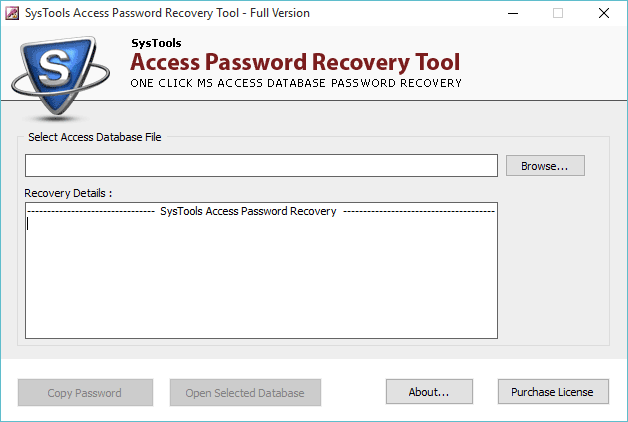
Step 2: Then, you have to click on the Browse to select the preferred password protected MDB file from its location to remove it.
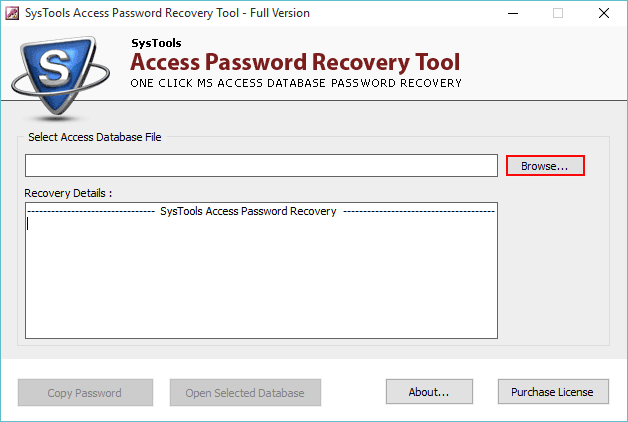
Step 3: Here, select the protected MDB file from its location, and click on the Open button to proceed further to how to MS Access file password remove
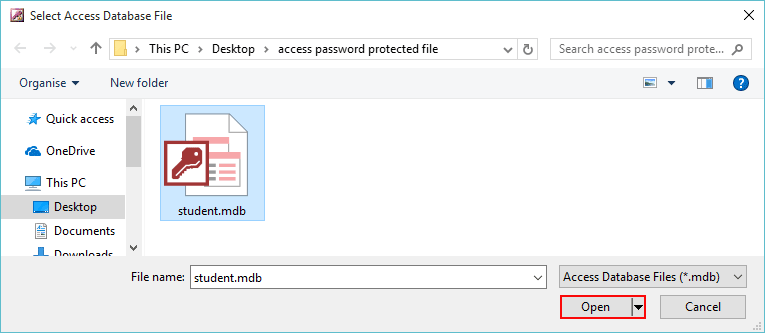
Step 4: After choosing the Open option a pop-up wizard will display on your screen. Then, click on the Copy Password option to replicate the password of a selected Access MDB file.
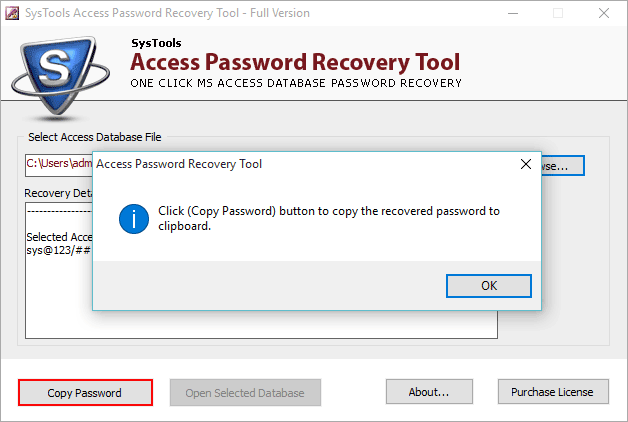
Step 5: Thereafter, hit on Open Selected Database to open the database.
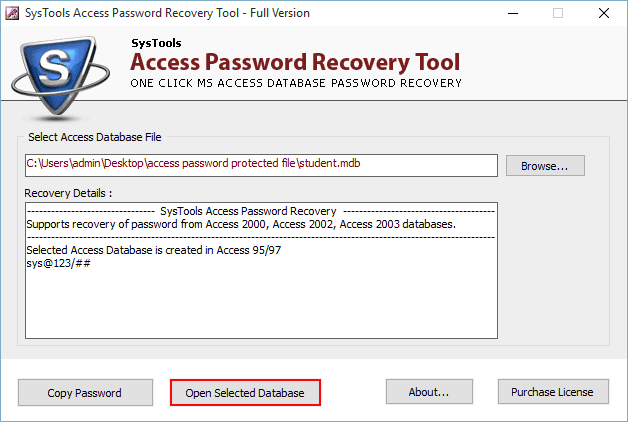
Step 6: Normally, paste a password by pressing Ctrl + V key and click on OK to open password protected MDB file.
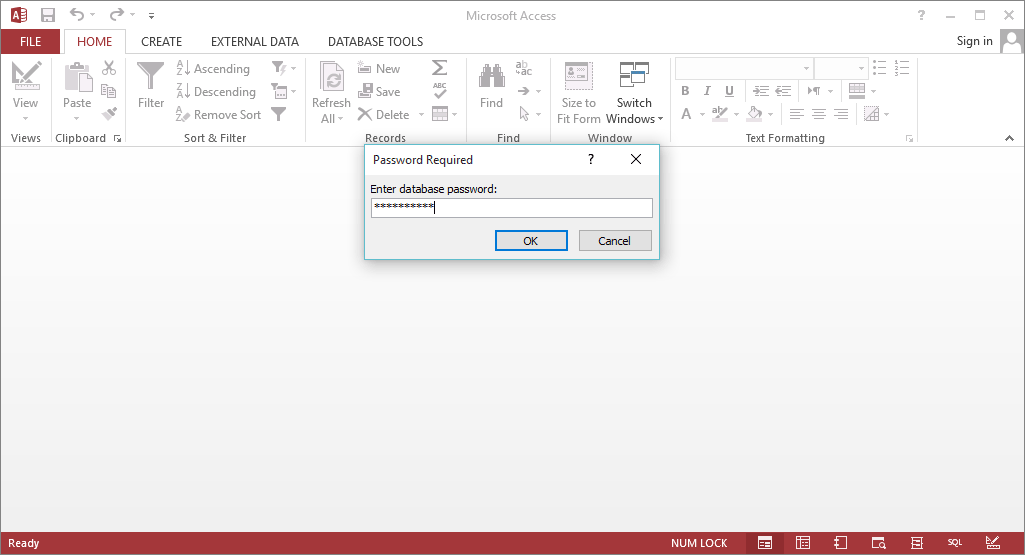
Step 7: At last, password protected MDB file will now open so, you can view your data completely.
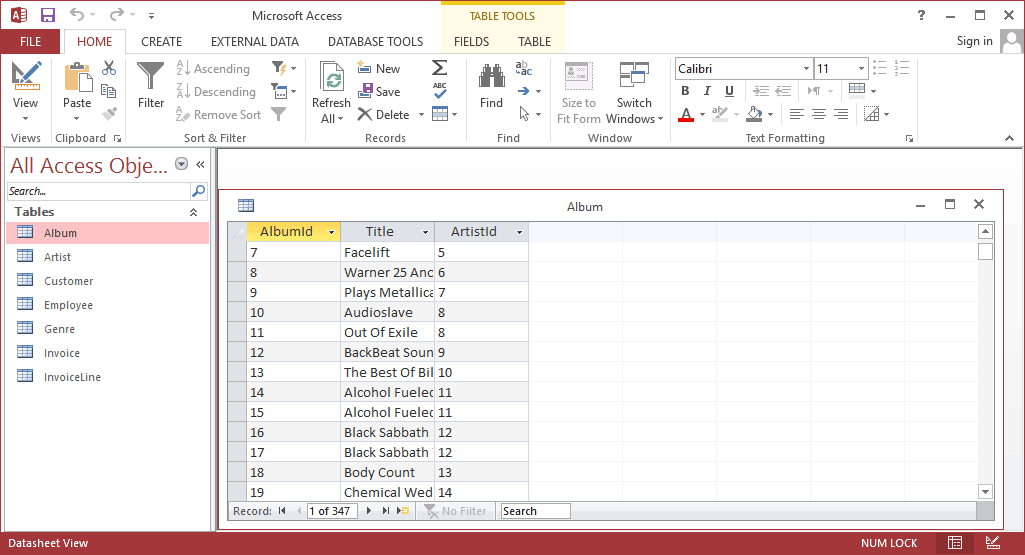
Final Verge
In this article, we highlighted the best technique to resolve how to remove password from MDB file. But sometimes manual technique does not work properly, so you should go with an automated solution which we have already discussed. Using a third-party tool, you can easily open password protected MDB file. Moreover, the ultimate choice is yours.
